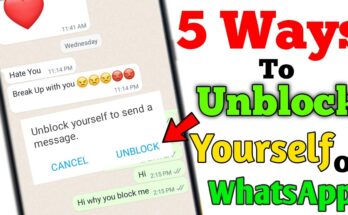Understanding Data Recovery on Android
Data recovery on Android refers to the process of retrieving lost or deleted files, such as pictures and videos, from a device’s internal storage or associated external storage media. Android operating systems store data within a file system that manages access and allocation of storage space. When a file is deleted, its information is often not immediately erased but instead marked as available for overwriting.
To enhance recovery success, users must act promptly and avoid saving new files, which could overwrite recoverable data. Recovery tools rely on scanning algorithms to locate deleted files and reconstruct their metadata. Root access might sometimes be required for deeper access to storage.
Common Causes of Data Loss on Android Devices
Data loss on Android devices can occur due to several reasons, often disrupting access to valuable pictures and videos. These include:
- Accidental Deletion: Users may unintentionally delete files while managing storage or performing other tasks.
- System Updates: Failed or incomplete system updates can result in the loss of media files or corrupted data.
- Malware or Viruses: Malicious software attacks can corrupt or erase stored media.
- Factory Resets: Performing a factory reset without proper backup can wipe all stored data.
- Storage Drive Failures: Corrupted or damaged internal or external storage can make files inaccessible.
- App Errors: Misbehaving apps may inadvertently delete or overwrite files.
Understanding these causes is crucial when devising recovery strategies.
Preparing for Recovery: Important Steps
Recovering lost pictures and videos on Android requires careful preparation to maximize success. Users should first stop using the device immediately to prevent overwriting previously saved data. This step is crucial as new data can permanently erase recoverable files. Next, confirm whether the deleted media was stored locally or on cloud services like Google Photos. If saved to the cloud, retrieval is often straightforward.
Installing reliable recovery software is essential for accessing hidden or deleted files. Before proceeding, backup existing device data to avoid further accidental losses. It is also recommended to check storage permissions to ensure recovery tools can access necessary directories.
Using Built-in Recovery Options
Android devices often include built-in recovery options that can help retrieve deleted pictures and videos. Users can begin by checking the Recycle Bin or Trash folder found in gallery apps like Google Photos or Samsung Gallery. These folders temporarily store deleted files for a set period, usually 30 to 60 days.
To recover files using Google Photos:
- Open the Google Photos app.
- Tap on the menu icon and select Trash.
- Long-press the desired files and tap Restore.
Similarly, certain Android models have a Backup feature. By navigating to the device settings or connected Google account, users can restore backup data seamlessly.
Third-Party Recovery Apps and Software
Third-party recovery tools offer advanced features designed to retrieve deleted pictures and videos from Android devices. These applications typically scan the internal storage and SD cards to locate files marked for deletion. Popular examples include DiskDigger, Dr.Fone, and Tenorshare UltData for Android. Many of these tools are user-friendly, requiring only a few steps to begin the recovery process after installation. Some apps support recovery without rooting, while others may necessitate root access for deeper scanning. Users should verify compatibility and reviews before downloading to ensure reliability and privacy protection. Always exercise caution to avoid overwriting deleted files during installation.
Recovering Photos and Videos from Google Photos
To recover deleted photos and videos from Google Photos, the user should first check the “Trash” folder. Deleted files are stored here for 30 days before permanent removal.
- Open the Google Photos app on the Android device.
- Tap the Menu icon or navigate to the Library tab at the bottom.
- Select Trash from the list of options.
- Browse the items and locate the files to recover.
- Long press the desired photo or video, then tap Restore.
The restored media will return to its original location. For permanently deleted files after 30 days, contacting Google Support might be the only option.
Using Cloud Backups for Data Recovery
Cloud backups provide a secure and convenient way to recover lost pictures and videos on Android devices. Users can restore files by accessing their cloud storage accounts, such as Google Photos, Dropbox, or OneDrive. The recovery process involves confirming the account credentials to ensure access to the corresponding backup.
Steps to Use Cloud Backups:
- Verify Cloud Sync Settings: Check if the device had automatic syncing enabled for images and videos before the loss occurred.
- Log into the Cloud Service: Access the account linked to the Android device.
- Restore Files: Locate the desired content and use the “Download” or “Restore” option.
Regular backup measures enhance recovery success rates and simplify the retrieval process over time.
Recovering Data from SD Cards
When photos or videos are lost from an SD card, immediate action improves the chances of recovery. One must remove the SD card from the Android device to prevent further data overwrites. A computer with an SD card reader and reliable recovery software, such as Disk Drill or Recuva, is essential. Users can scan the SD card using the recovery tool to identify retrievable files.
Steps include:
- Safely eject the SD card.
- Insert it into the computer’s card reader.
- Launch the recovery software and select the SD card.
- Preview files and restore them to a secure location.
It’s crucial to avoid saving recovered files back onto the SD card.
Professional Services for Data Recovery
In some situations, data recovery tools and methods may not yield satisfactory results, especially in cases of extensive file corruption or physical damage to the device. Professional data recovery services provide a reliable alternative. These services are conducted by experts equipped with advanced tools and techniques to retrieve lost pictures and videos.
Professional recovery centers commonly handle:
- Severe hardware damage, such as broken screens or water exposure.
- Overwritten or deeply corrupted data that cannot be resolved through standard tools.
- Storage chip failures, requiring specialized equipment.
Users are advised to choose reputable providers, verify customer reviews, and assess cost estimates before proceeding. Turnaround times may vary depending on the data volume and complexity.
Preventative Measures: How to Backup Data Regularly
Regularly backing up data is crucial to prevent permanent loss of precious photos and videos. Users can adopt automated or manual backup methods depending on their preferences and storage needs.
- Use Cloud Services: Platforms like Google Photos, Dropbox, or OneDrive provide seamless syncing and automatic backups, ensuring media is secure and accessible across devices. Enable auto-upload for hassle-free backups.
- Local Storage Backups: Save files to external hard drives or SD cards periodically. This is a reliable offline solution offering an extra layer of protection.
- Schedule Backups: Use reminders or task managers to create a routine for manual backups if automated options are not enabled.
- Backup Apps: Explore third-party apps designed to simplify media backups and restore processes.
Troubleshooting Common Recovery Challenges
Recovering pictures and videos on Android can sometimes be hindered by various challenges. Users may encounter incomplete file recovery due to overwritten data. If recovery tools fail to detect deleted files, enabling USB debugging in developer settings can enhance software performance. Compatibility issues with recovery applications often arise; verifying the software’s compatibility with the Android version is essential. Files appearing corrupt after recovery may signal partial overwriting, making complete recovery difficult. Slow scans can be minimized by freeing up space on the device beforehand. Regularly updating recovery software ensures access to improved algorithms, addressing bugs and compatibility errors that may hamper recovery efforts.
Frequently Asked Questions about Data Recovery on Android
- What causes data loss on Android devices? Common reasons include accidental deletion, hardware failure, software corruption, system updates, or factory resets.
- Is it possible to recover deleted files from an Android device? Yes, recovery is possible depending on whether the files were written over. Using specialized tools or apps helps locate and retrieve deleted files effectively.
- Are third-party recovery apps reliable? Reputable apps are generally reliable. However, users should research reviews and select software with proven performance and trusted developers.
- Can a recovery tool access all deleted media files? Not always. Files already overwritten by new data may become irretrievable by any software.
- Are there safeguards to avoid data loss in the future? Backing up data using cloud storage or external drives ensures protection and easy recovery in case of accidental loss.